Remove image backgrounds in PowerPoint (2016–2024) using the built-in tool. Step-by-step guide with tips and video tutorial for clean,
Microsoft PowerPoint makes it easy to remove the background from an image—no Photoshop needed. From PowerPoint 2016 through to the latest Microsoft 365 versions (2024), the built-in Remove Background tool helps you isolate a subject and create transparent backgrounds directly inside your presentation slides.
🎯 Why Remove Backgrounds in PowerPoint?
Removing an image background lets you seamlessly blend visuals into your slide design. It's especially useful for:
- Placing logos or people over a colored background or shape
- Creating product mockups and transparent infographics
- Eliminating unwanted areas in photos and screenshots
🖼️ Example of the Remove Background Tool
🛠️ How to Remove Image Background (Steps for 2016–2024)
- Insert an image using Insert → Pictures.
- Click the image to activate the Picture Format tab.
- Select Remove Background from the toolbar (usually far left).
- PowerPoint will auto-select the background (highlighted in magenta).
- Use Mark Areas to Keep and Mark Areas to Remove to refine the cutout.
- Click Keep Changes to finalize the background removal.
✨ Note:
This feature is available in:
- PowerPoint 2016
- PowerPoint 2019
- PowerPoint 2021
- Microsoft 365 (2020–2024 versions)
📺 Watch the Video Tutorial
For a full walkthrough, watch the tutorial below. You’ll see how to use the Remove Background tool step-by-step, including tips for refining the edges and improving precision.
Video: Remove image background using PowerPoint (2016 to 2024)
💡 Extra Tips for Better Results
- Use high-resolution images for sharper, cleaner cutouts.
- Zoom in when manually adjusting areas to keep/remove.
- Combine with Picture Effects for soft edges or drop shadows.
🎓 Explore More Tutorials
- • PowerPoint Drawing for Beginners: Create Art with Simple Tools
- • Learn How to Draw with PowerPoint (Part 2)
- • How to Remove Image Background in PowerPoint (2016–2024)
- • How to Make a Nice Picture with PNG Images in PowerPoint
- • How to Make a Continuous Slide Show in PowerPoint
- • PowerPoint Tips: Copy Background Using the Clipboard
- • Word Tutorials → word.encywiki.com
Conclusion
Whether you're editing a headshot, customizing icons, or building cleaner visuals, PowerPoint’s built-in background removal tool offers a quick and powerful solution. Explore it in PowerPoint 2016 or enjoy refined controls in the latest Microsoft 365 versions.
🖋️ Powered by EncyWiki | Visual Tools for Smarter Presentations
🌐 Also searched as: Remove background PowerPoint 2024 — Supprimer fond image PowerPoint — Eliminar fondo en PowerPoint — Bildhintergrund in PowerPoint entfernen — إزالة خلفية الصورة في باوربوينت





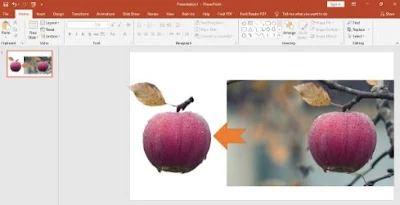









COMMENTS